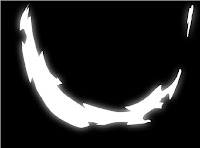By using Maya's built in tutorials, I now have a basic understanding of how to operate the software.
The tutorials consited of 7 sections:
1.Zoom, Pan & Roll: Navigation Essentials.
2.Move, Rotate, Scale.
3. Create & View Objects.
4. Component Selection.
5.Discover Secret menus.
6.Key Frame Animation.
7. Preview Render.
Each of these covered the basic "how to" for their section, but there is still a lot that I don't know how to do. My next plan is to work through each of the sections and try to mimic what was shown in the tutorials.
1. Zoom, Pan & Roll: Navigation Essentials.
To get a close up = press F.
To spin the view = Alt + Left mouse click.
To track or pan = Alt + Middle mouse click (scroller).
To zoom = Alt + Right mouse click.
2. Move, Rotate, Scale.
A perspective view is a single view. To see everything more clearly, press the space bar to go into an orthographic view mode.
You can move, rotate and scale objects by using the corresponding symbols in the left tool bar. Parts of objects are called components.
Objects are made up of 3 axes. Each axis has a different colour to help differentiate between the three.
Red = X.Green = Y.Blue = Z.To mainpulate an object in one of the directions, drag a handle in the direction you want. Use the central handle to move the entire object more freely.3. Create and View Objects.
Objects can be NURBS or Polygons.
Polygons are made of faces put together. Each face is flat.
NURBS are made of curves and are smooth.
--------------------------------------------------------
Q: Other than being smooth, what is NURBS??A: Non-uniform rational basic spline (NURBS) is a mathematical model commonly used in computer graphics for generating and representing curves and surfaces which offers great flexibility and precision for handling both analytic and freeform shapes.ref:
http://en.wikipedia.org/wiki/NURBS--------------------------------------------------------To create = Create + Polygon(or NURBS) Primitives + Select shape.
Click and drag out to create the base, then up to create the depth of the shape.
The Channel Box (to the right) displays the information for an object.
It contains the transform attributs = Scale and location (are at the top).
To view shapes attributes such as radius - click on the word under INPUTS.
To view shadded objects = press 5.
To view objects wire frames = press 4.
To adjust a NURBS smoothness = press 1, 2, 3 (depending on the smoothness).
Note: This doesnt change the real shape of the object.
4. Component Selection.
Object mode = Entire NURBS and polygon surfaces.
Component mode = parts of an object.
Starting in Object mode:
To select a component such as a polygon face, press and hold over the polygon object with the right mouse button nd select "face".
Click on the dots or drag over the faces to select through all of them.
NOTE: when objects overlap you select through all of them.
To deselect all click on nothing.
To add to an existing selection, hold Shift and click on unselected faces.
To deselect faces, hold the control key and click on the unwanted ones.
To work on the entire polygon again, use the right mouse button menu and choose select.
Selecting NURBS components is similar. Right click surfac points.
5.Discover secret menus.
Menus are grouped into menu sets
-Lists at top left of screen.
To see more features, change the top options.
Change the menu set to surfaces, dynamics or rendering by selecting from the list.
There are menus with actions for each panel and windows.
For menu options, select the box at the right of the menu.
Adjust the settings, then click the "apply and close" button.
To see a marking menu, press and hold over top of the object with the right mouse button.
The marking menu items change depending on what you click on, to let you quickly access common commands for that object.
To display the Hotbox, press and hold the space bar.
The Hotbox is an advanced method to get menus quickly. It is a customisable collection of menu sets and marking menus.
6. Key Frame Animation.
Use the time slider to control an animation (located at the bottom of the screen).
To animate an object or attribute, first select the item and then press "S" to set a keyframe.
The keyfram appears in the time slider (virticle red bar).
To change the current frame, click another frame number in the time slider using the left mouse button. Then move, rotate, or scale the object, and press "S" to set another key frame.
Repeat these steps to set up as many keys as you need.
Use the time slider to change the frame, then change the object attributes then press "S".
Press play on the time slider playback controls to play back a looping animation. Press stop to end it.
7. Preview Render.
To see shadded objects, press 5. To change the look of an object, press and hold over the object using the right mouse button to view the marking menu and then select assign new material.
Select from this list of different materials. The attribute editor displays.
The current swatches let you adjust the material attributes such as colour. Click the swatch for the colour attribute. Adjust the colour then click accept.
To see the list of textures, click the map button (right of the colour in common material attributes, looks like a 4 square checkered flag.
Select one of the textures to apply it to the material.
To see the texture on the object, click in the view and press 6.
To render the current fram click the icon (looks like a white movie clicker).
Default quality is for a quick preview.
Click the white movie clicker icon with the 2 circles next to it to view the Render settings window.
Adjust the render quality settings or change the rendering type here and render again.
The help menu also has more tutorials.